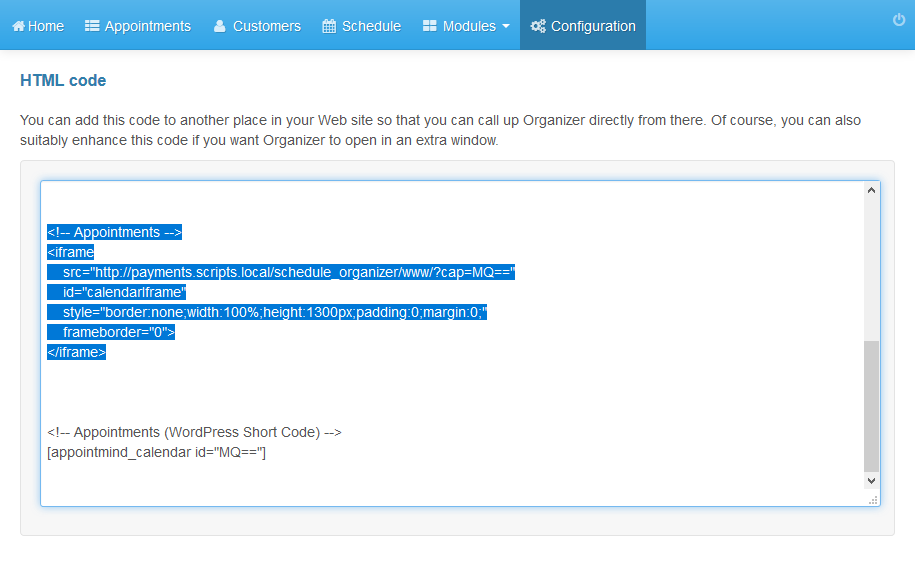Embed the Scheduler in any Website
Create a new page on your website, e.g. Schedule Appointment. Copy and paste the HTML code according to the instructions below.
- Login to the admin panel of your scheduler.
- Click Configuration in the navigation bar.
- Click Schedules in the subnavigation bar.
- Scroll down to the section HTML Code.
- Scroll down in the text field until you can see the iframe code.
- Copy the code and paste the code to your page.
- In order for the iframe to automatically adjust in height, add this code below the iframe.
<script type="text/javascript" src="//cdn.appointmind.net/templates/js/iframe-resizer/iframeResizer.min.js"></script>
<script type="text/javascript">iFrameResize({log:false, checkOrigin: false});</script>
Screenshots
Login to the admin panel of your scheduler
1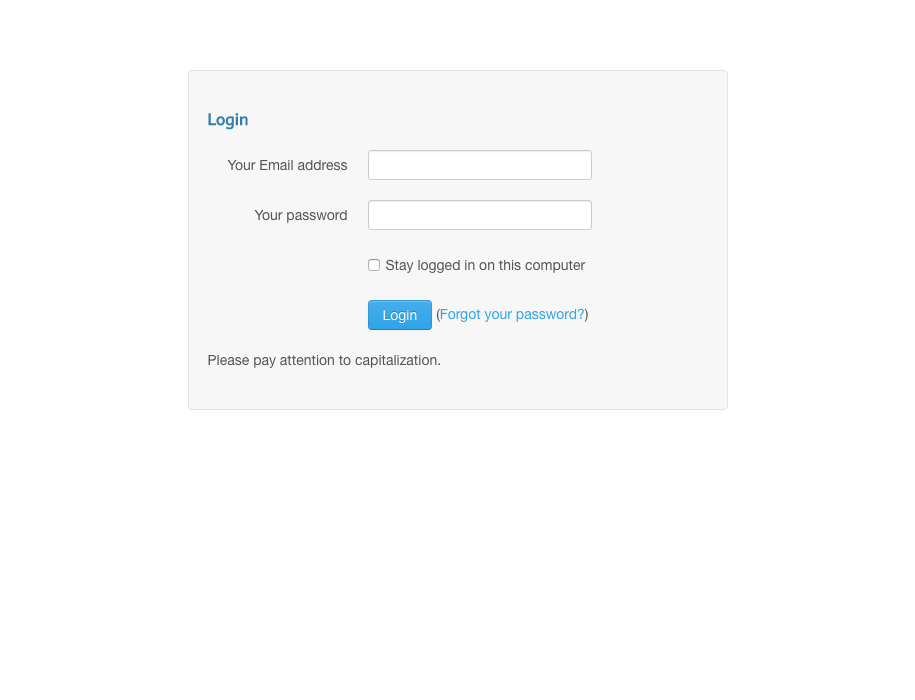
Click Configuration in the navigation bar
2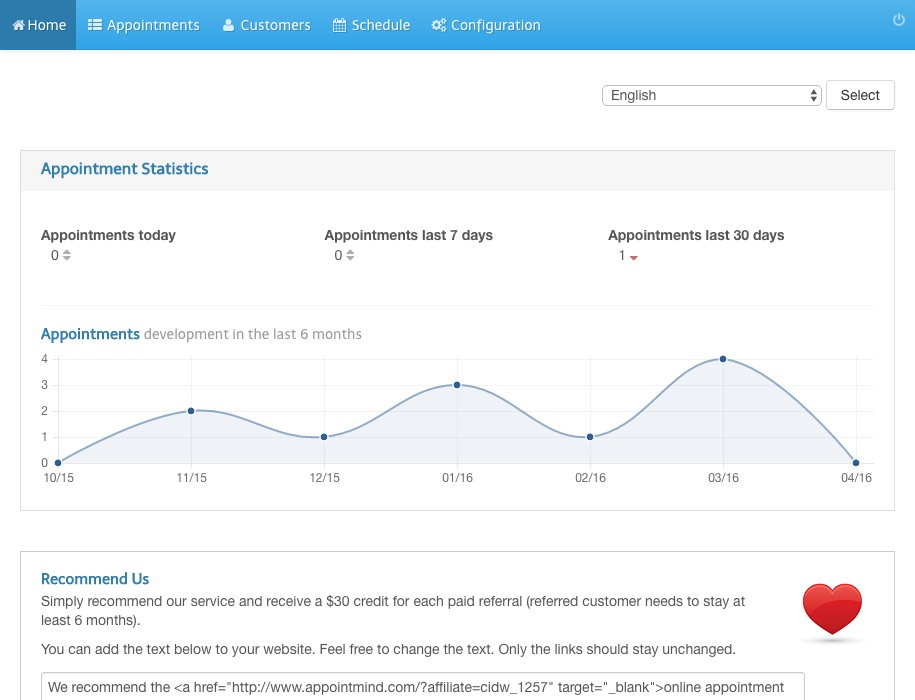
Click Schedules in the subnavigation bar
3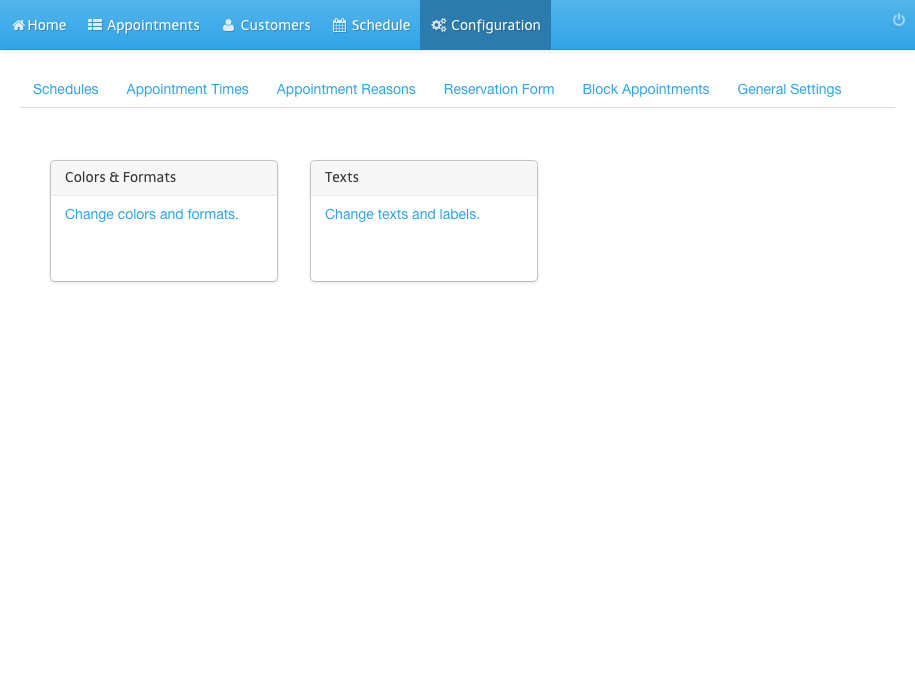
Scroll down to the section HTML Code
4
Scroll down in the text field until you can see the iframe code
5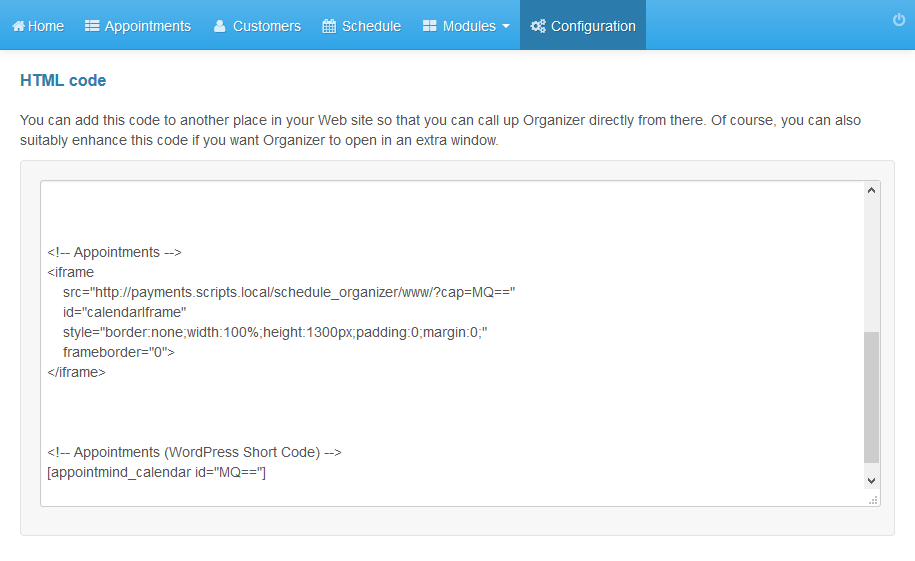
Copy the code and paste the code to your page
6