Sync Appointments with Outlook
This guide shows you how to synchronize your appointments with Microsoft Outlook. You need the program Outlook CalDav Synchronizer for this purpose.
- Download the program Outlook CalDav Synchronizer and install it on your computer..
- Open your Outlook calendar and click on CalDav Synchronizer..
- Click Synchronization Profiles..
- Click the large green plus sign..
- Select Generic CalDAV/CardDAV..
- Click Ok..
- Think of a name for the profile and enter it..
- Click the button with the three dots to select a calendar..
- Select the calendar whose appointments you want to synchronize. You can also create sub-calendars in Outlook and synchronize with them..
- Click Ok..
- Check Synchronize items immediately after change..
- Log in to the administration area of your online appointment scheduling..
- Click Configuration in the navigation..
- Click General Settings in the sub-navigation..
- Click Synchronization on the left navigation..
- Select Outlook CalDav Synchronizer..
- Enable the synchronization of appointments and click Save Changes..
- Select the calendar to synchronize with Outlook..
- Scroll all the way down to URLs for different apps and programs..
- Copy the URL for the Outlook calendar..
- Paste the URL into Outlook under DAV Url..
- Scroll at Appointmind to Username and Password for synchronization..
- Copy the bold number. This is your username..
- Paste the number into Outlook under Username..
- Think of a password and enter it in Outlook under Password..
- Enter the same password identically in Appointmind's password field and click Save Changes..
- Test in Outlook if the settings are working..
- Click on Show advanced settings..
- Check Use WebDAV collection sync..
- Click Ok to save the settings..
- You can manually trigger synchronization in Outlook by clicking on Synchronize now..
- During the first synchronization, a status will be displayed..
Screenshots
Download the program Outlook CalDav Synchronizer and install it on your computer.
1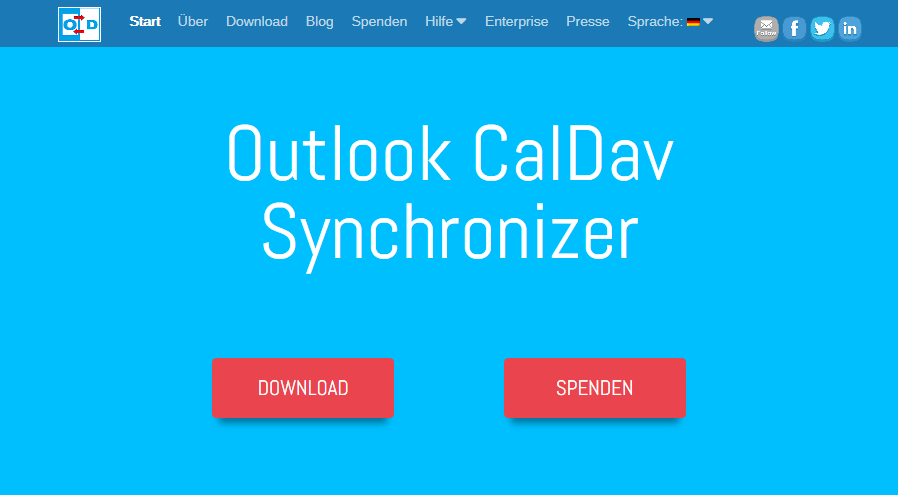
Open your Outlook calendar and click on CalDav Synchronizer.
2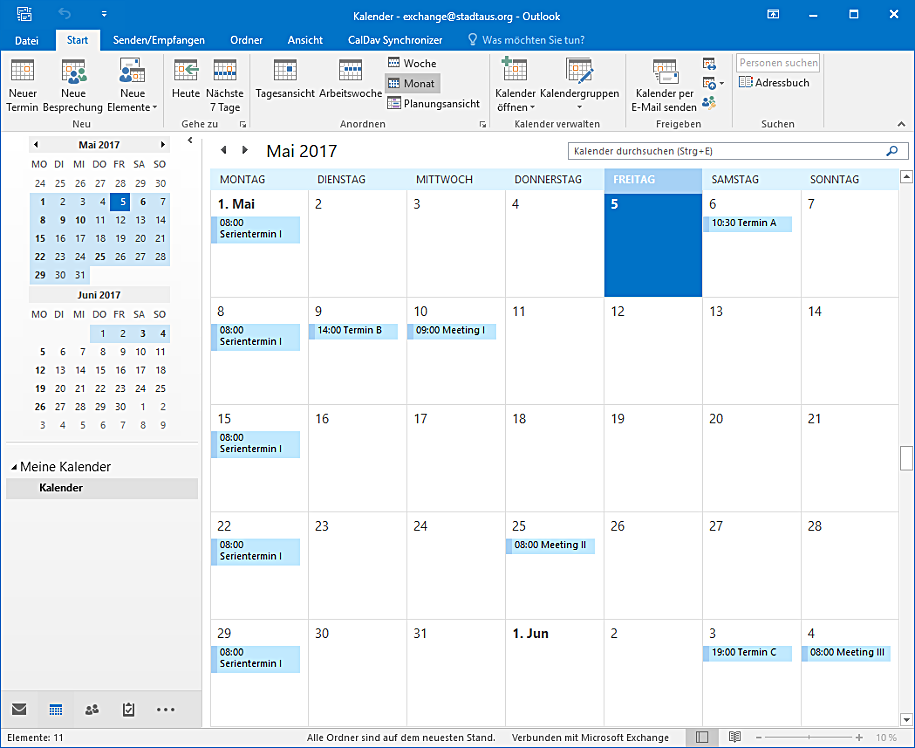
Click Synchronization Profiles.
3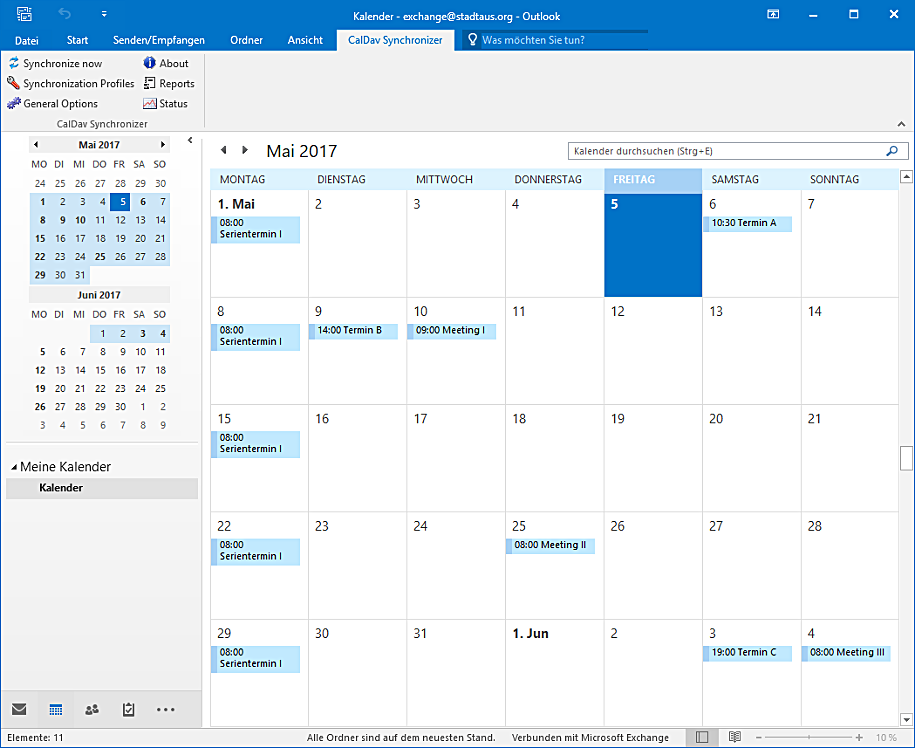
Click the large green plus sign.
4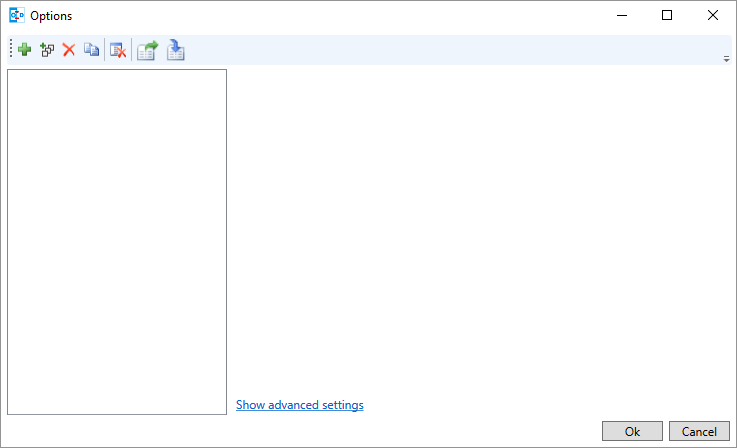
Select Generic CalDAV/CardDAV.
5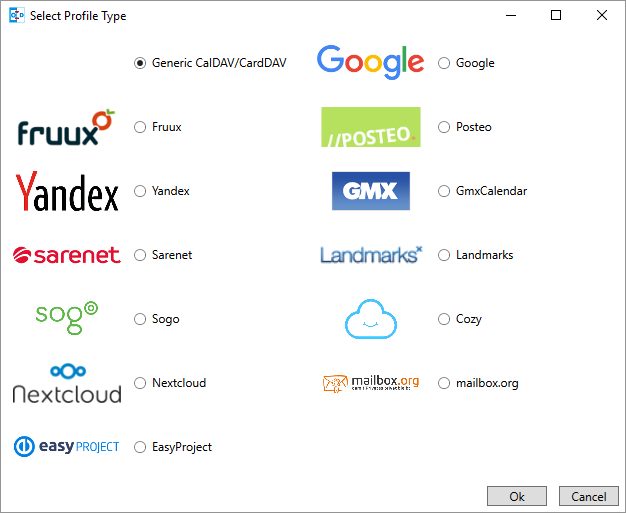
Click Ok.
6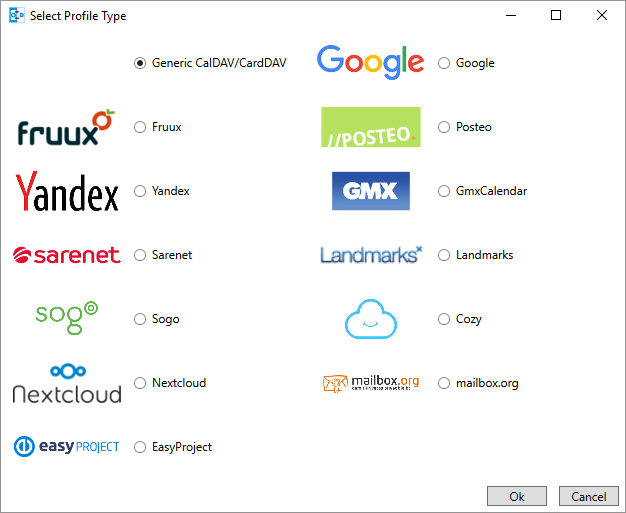
Think of a name for the profile and enter it.
7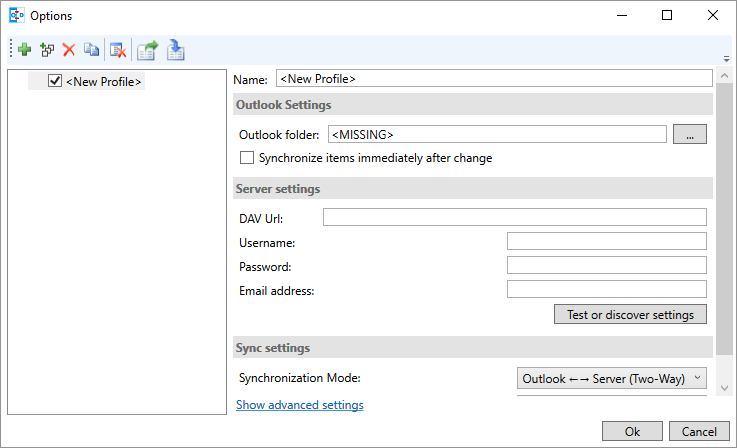
Click the button with the three dots to select a calendar.
8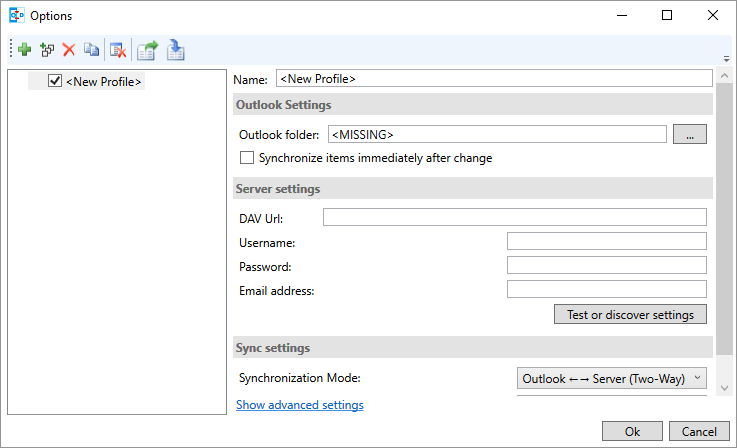
Select the calendar whose appointments you want to synchronize. You can also create sub-calendars in Outlook and synchronize with them.
9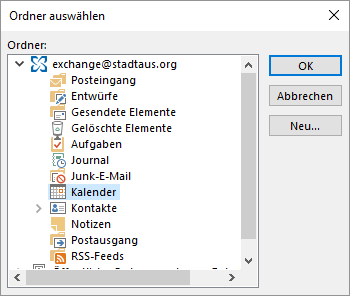
Click Ok.
10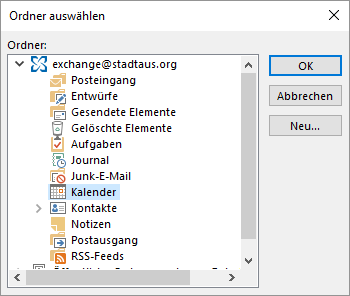
Check Synchronize items immediately after change.
11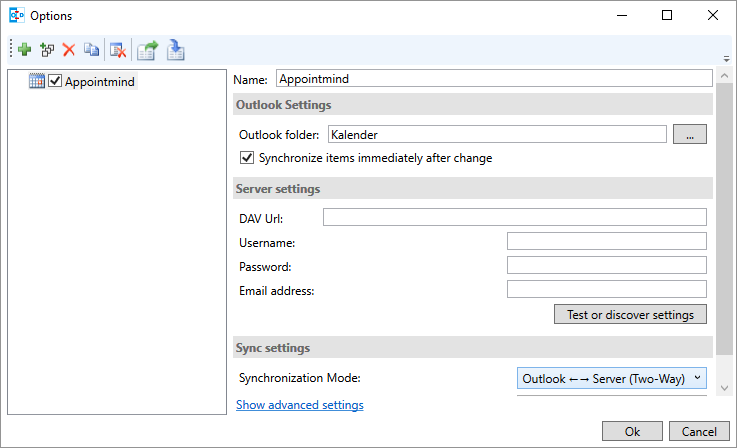
Log in to the administration area of your online appointment scheduling.
12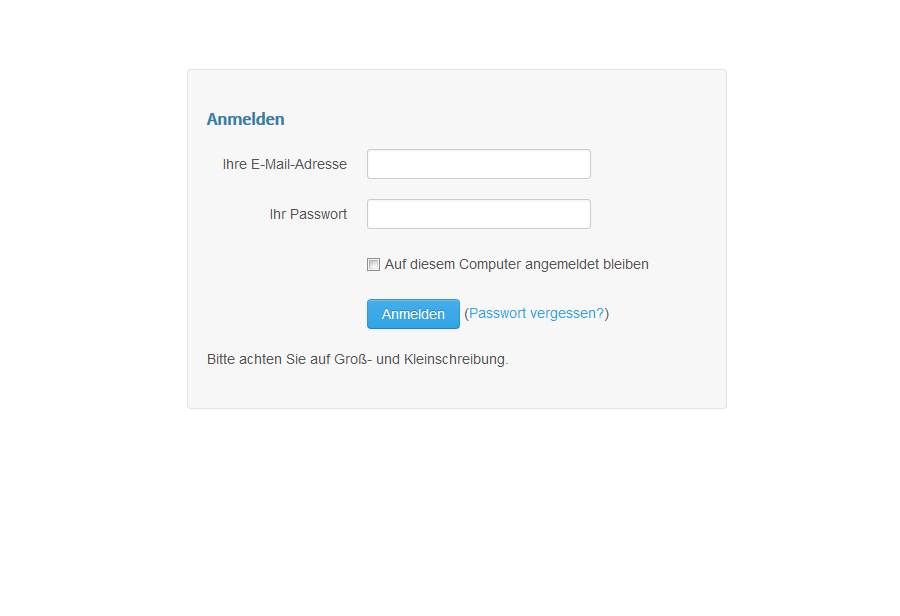
Click Configuration in the navigation.
13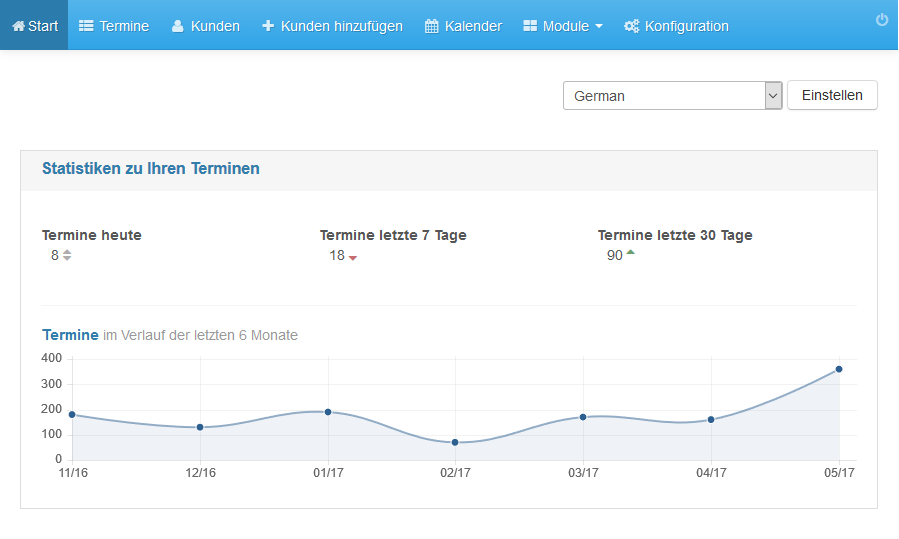
Click General Settings in the sub-navigation.
14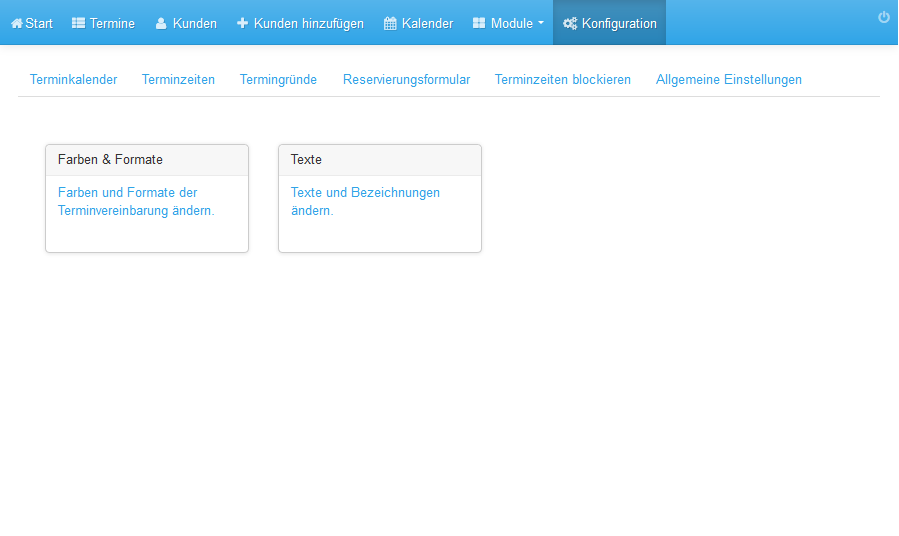
Click Synchronization on the left navigation.
15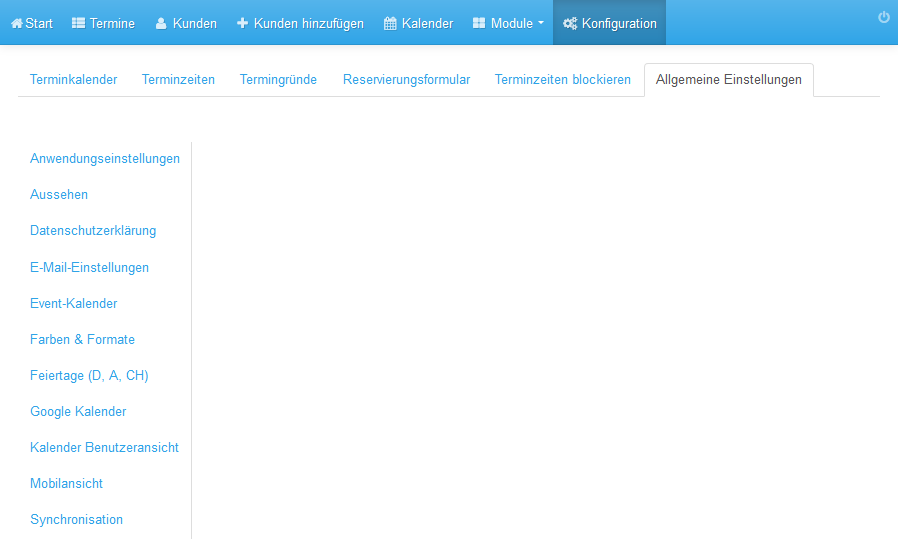
Select Outlook CalDav Synchronizer.
16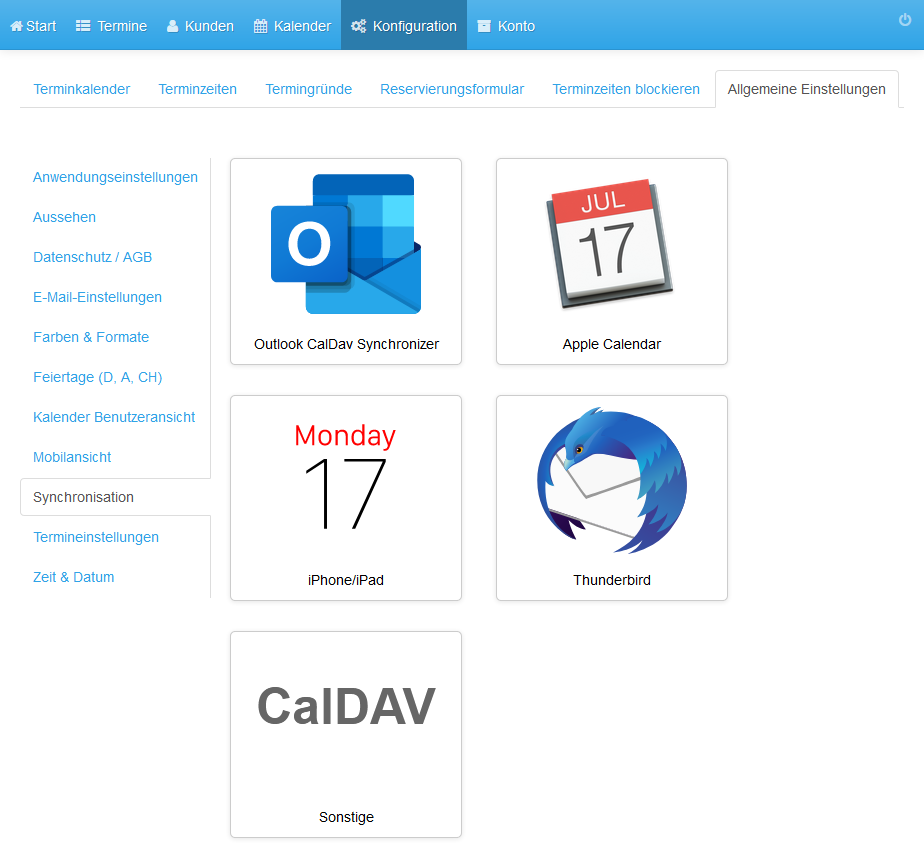
Enable the synchronization of appointments and click Save Changes.
17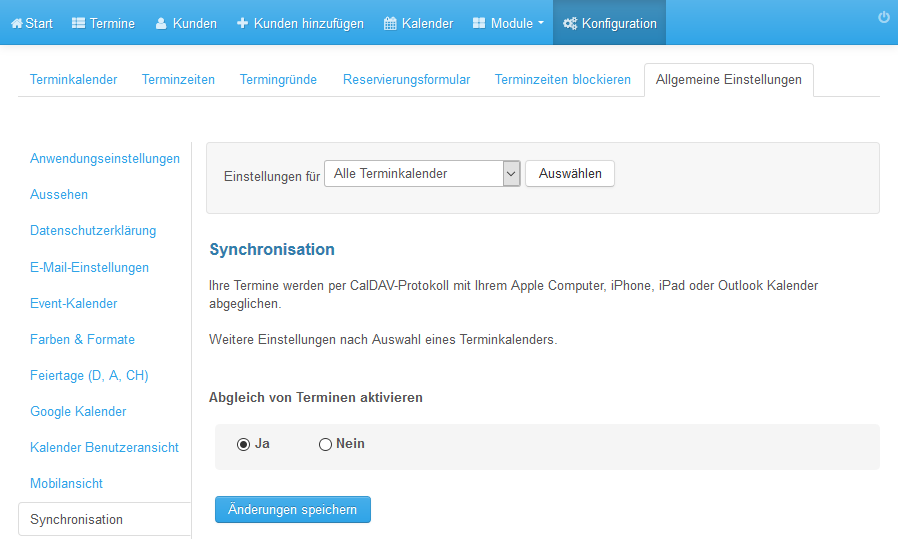
Select the calendar to synchronize with Outlook.
18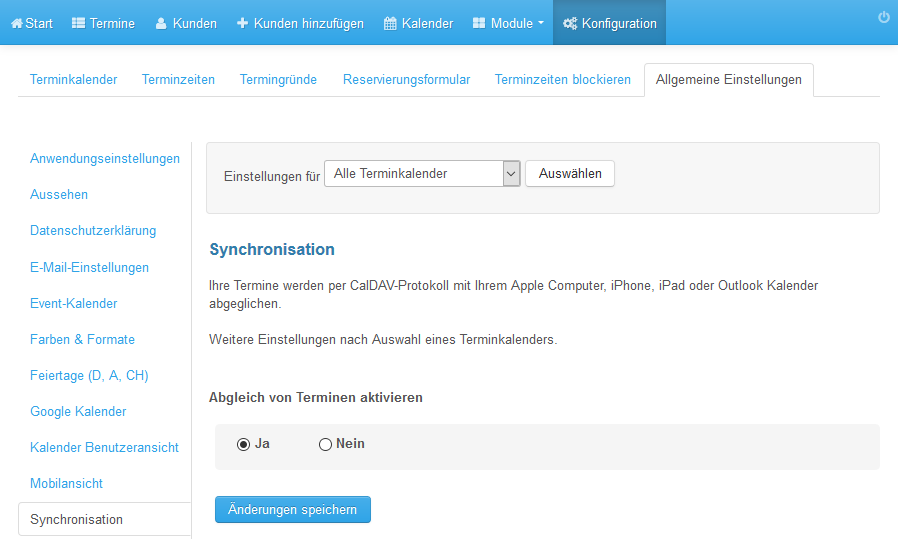
Scroll all the way down to URLs for different apps and programs.
19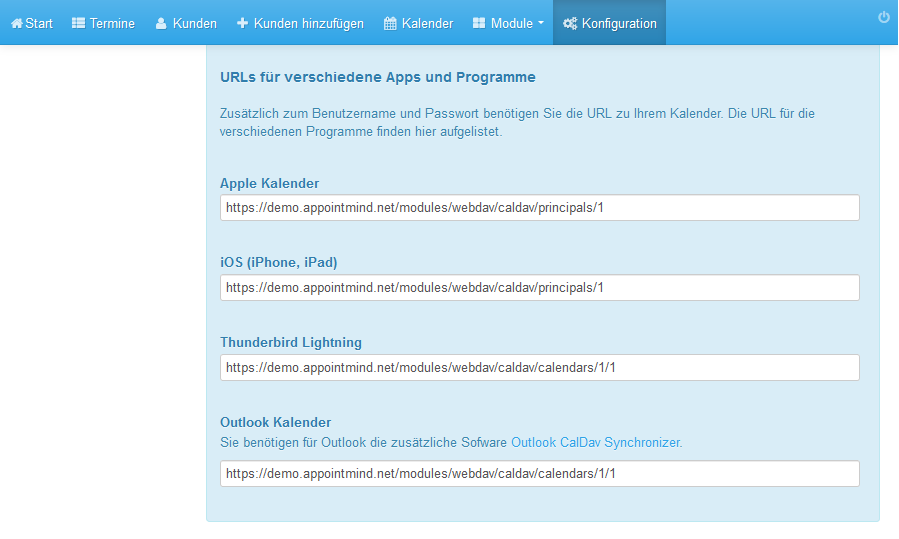
Copy the URL for the Outlook calendar.
20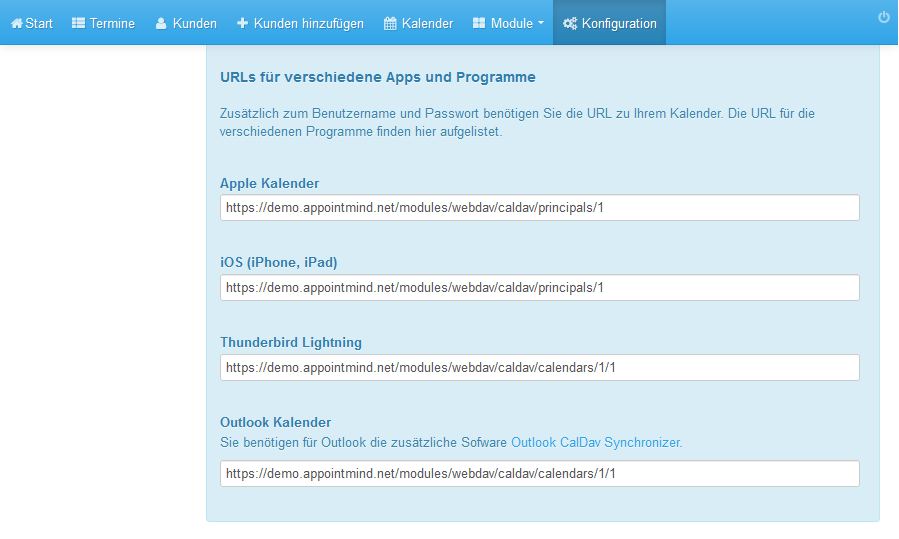
Paste the URL into Outlook under DAV Url.
21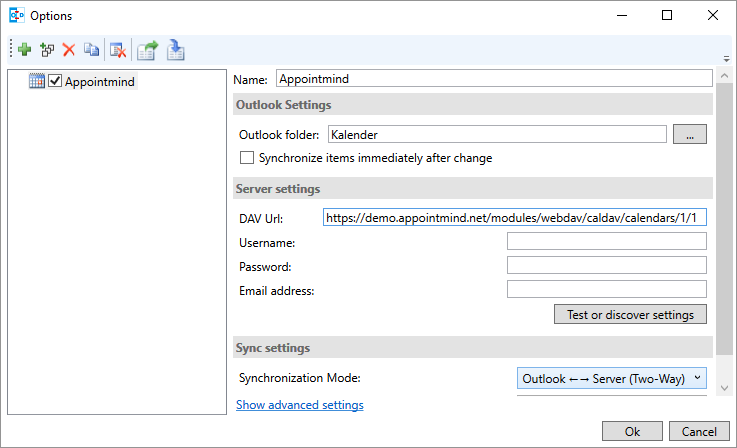
Scroll at Appointmind to Username and Password for synchronization.
22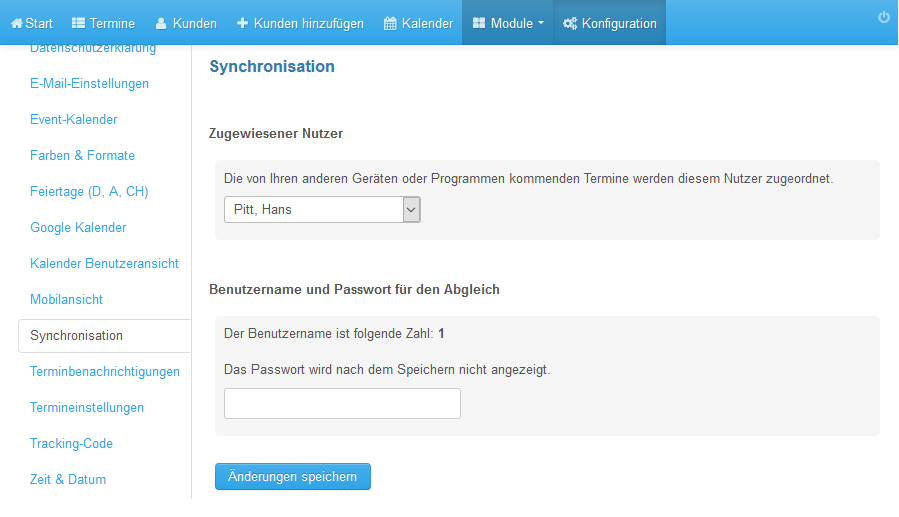
Copy the bold number. This is your username.
23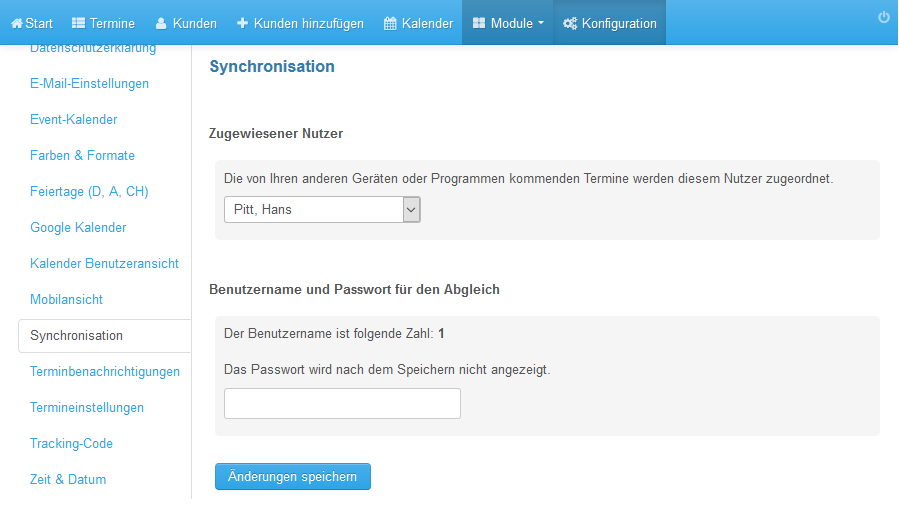
Paste the number into Outlook under Username.
24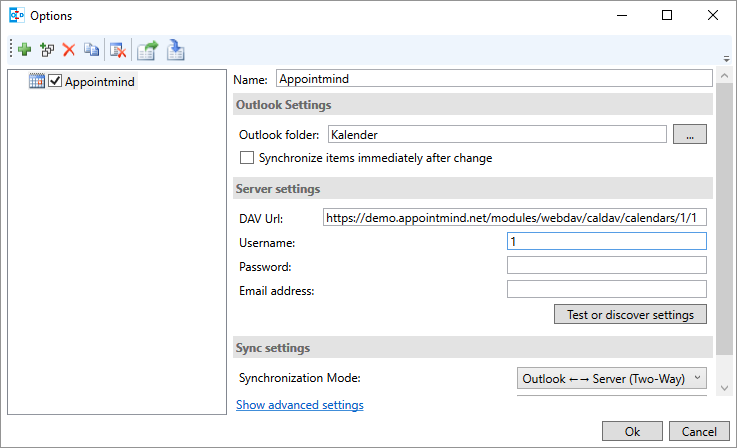
Think of a password and enter it in Outlook under Password.
25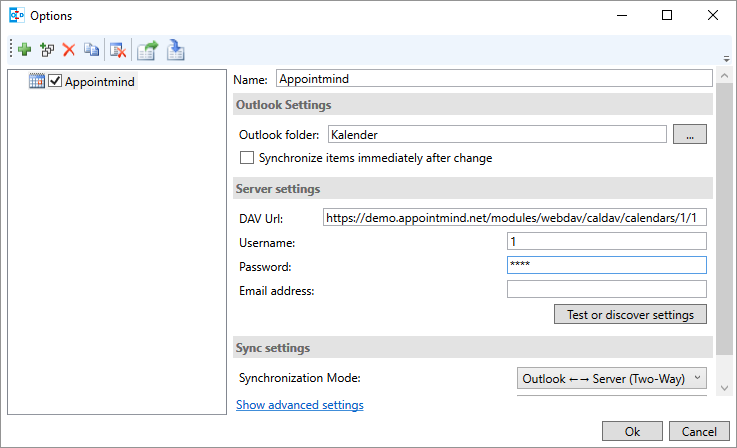
Enter the same password identically in Appointmind's password field and click Save Changes.
26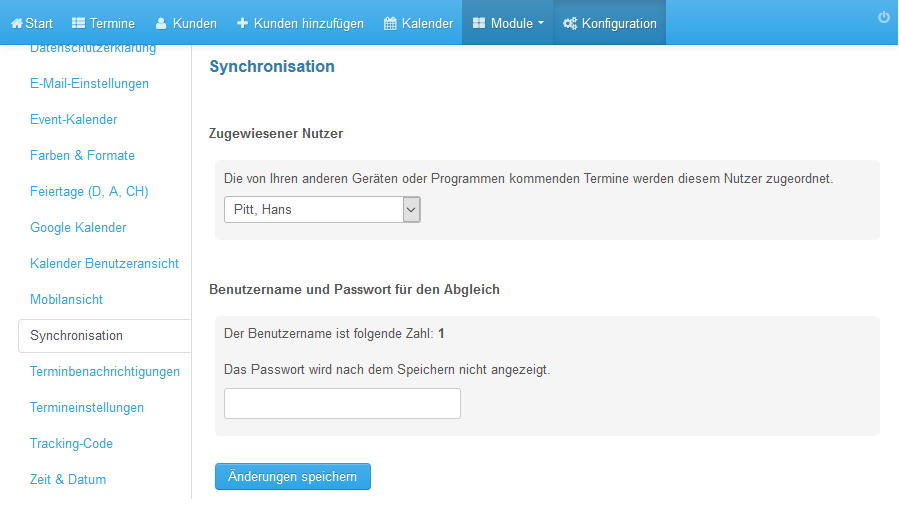
Test in Outlook if the settings are working.
27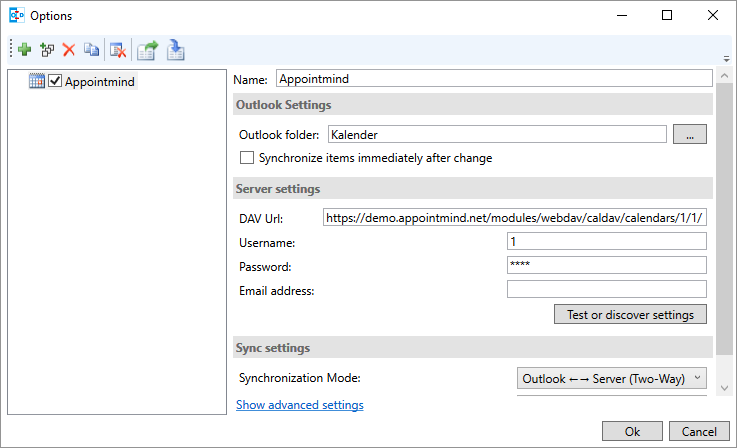
Click on Show advanced settings.
28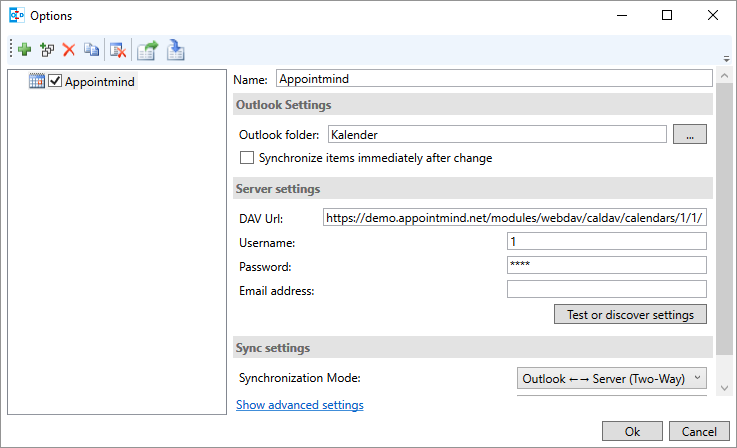
Check Use WebDAV collection sync.
29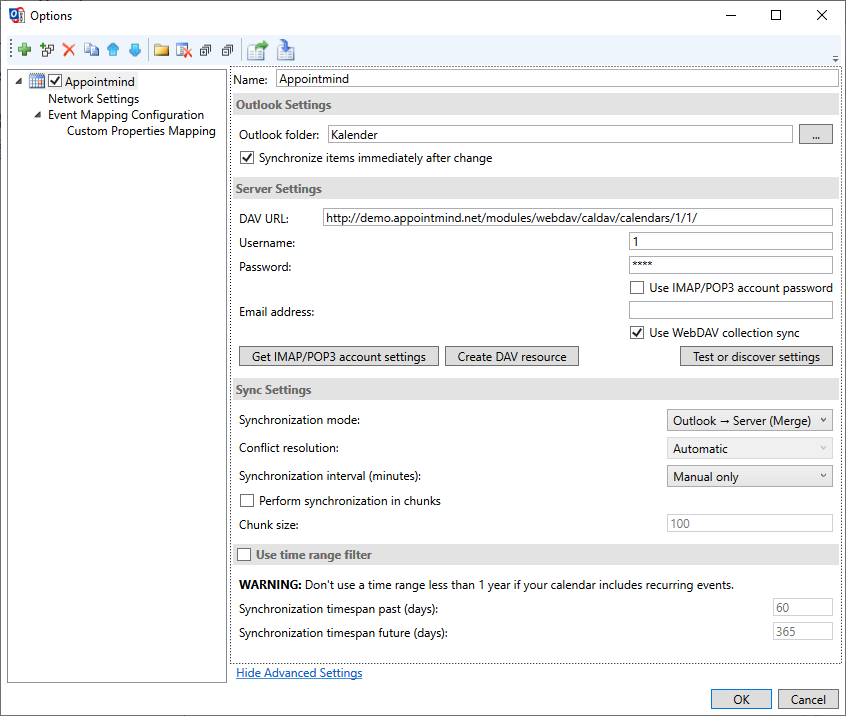
Click Ok to save the settings.
30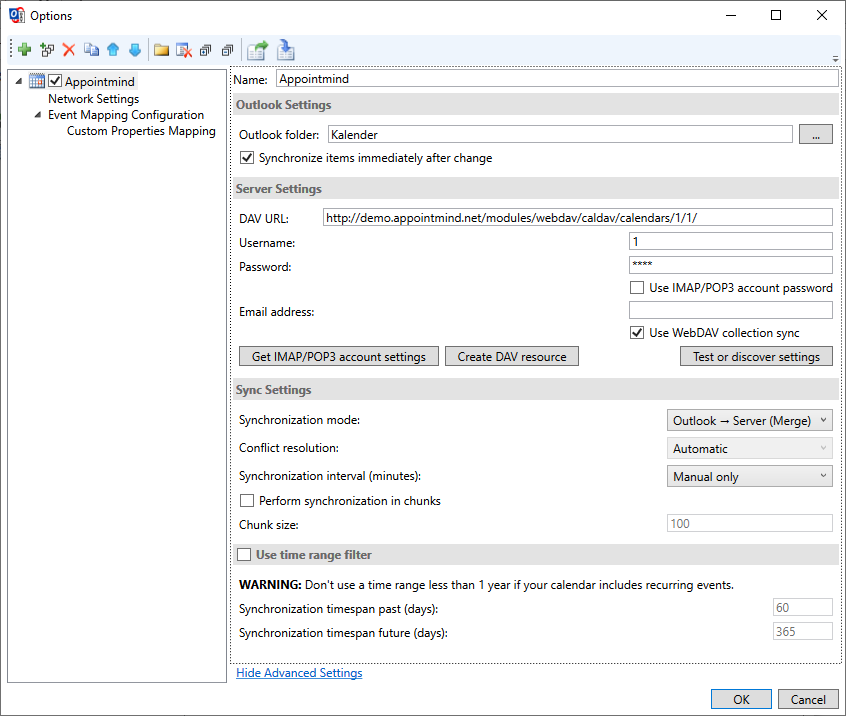
You can manually trigger synchronization in Outlook by clicking on Synchronize now.
31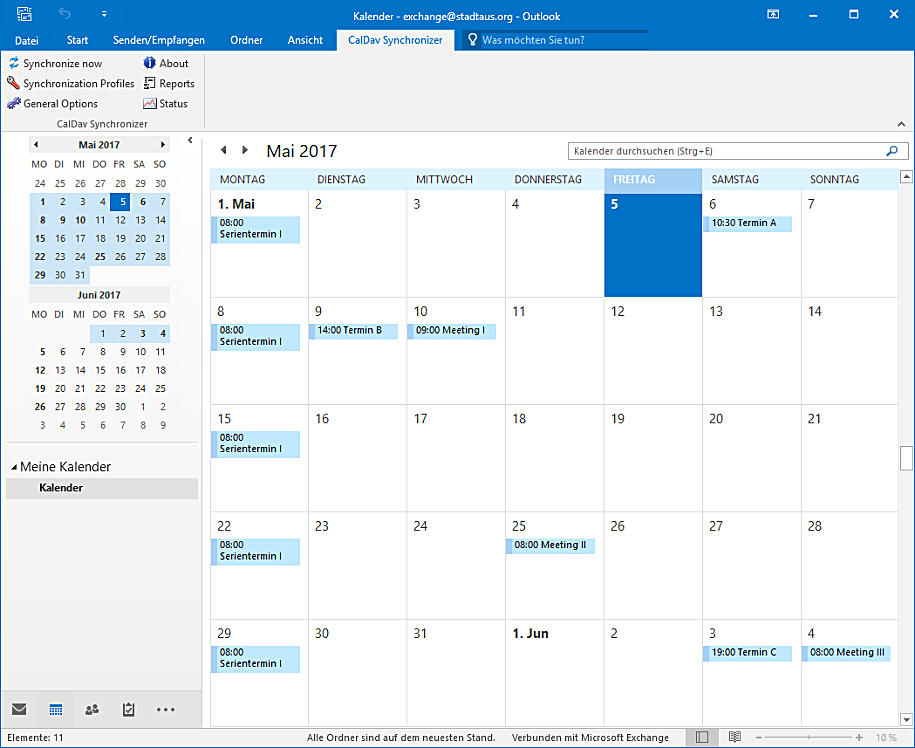
During the first synchronization, a status will be displayed.
32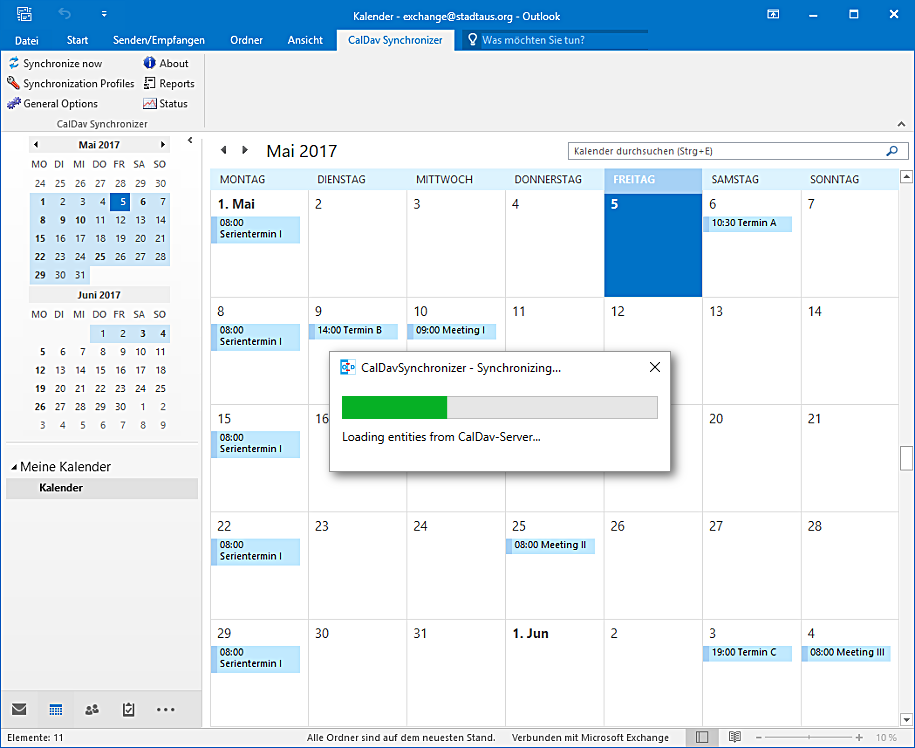
This guide explains the synchronization of your online appointment booking with CalDAV
Our online appointment booking system offers a convenient way to schedule, manage, and share appointments. Whether you're a freelancer, a small business, or a larger organization, our system allows you to efficiently organize your appointments and stay on top of things.With our CalDAV synchronization feature, you can seamlessly synchronize your appointments with other calendar applications that support CalDAV. CalDAV is an open standard for exchanging calendar data over the internet. By synchronizing your online appointment scheduling with CalDAV, you can ensure that your appointments are always up to date and synchronized with other devices and applications.
In this guide, we will explain step by step how to set up CalDAV synchronization for your online appointment reservation so that you can make the most of both worlds - our intuitive appointment management and flexible synchronization with other calendar applications.